Custom buttons are added to the toolbars or ribbons when a Microsoft Excel sheet is opened, and removed when the sheet is closed. To be notified when a given Excel sheet is loaded we need to listen to the Workbook_Open event of the ThisWorkbook object found in the VBA Project explorer.
Please notice that the following code works best with Excel versions prior to Office 2007. If used in newer versions, from Excel 2007, the button and commandbar will be added to the “Add-Ins” tab. It is only possible to add buttons to the main ribbon using dynamic XML when using VBA. See below for more information.
' Constants
Private Const COMMANDBAR_NAME As String = "Custom Toolbar"
Private Const BUTTON_CAPTION As String = "My Button"' Open
Private Sub Workbook_Open()
' Variables
Dim objCommandBar As CommandBar
Dim objButton As CommandBarButton
' Try to get the Commandbar (if it exists)
On Error Resume Next
Set objCommandBar = Me.CommandBars(COMMANDBAR_NAME)
On Error GoTo 0
' Was the commandbar available?
If (objCommandBar Is Nothing) Then
' Create the commandbar
On Error Resume Next
Set objCommandBar = Application.CommandBars.Add(Name:=COMMANDBAR_NAME, Position:=msoBarTop, Temporary:=True)
On Error GoTo 0
' Valid commandbar?
If (Not objCommandBar Is Nothing) Then
' Add the buttons to the command bar
With objCommandBar
' Add button
Set objButton = objCommandBar.Controls.Add(Type:=msoControlButton, Temporary:=True)
' Set the button properties
With objButton
.Style = msoButtonIconAndCaption
.Caption = BUTTON_CAPTION
.FaceId = 258
.TooltipText = "Do Something"
.OnAction = "'" & ThisWorkbook.Name & "'!OnDoSomething"
End With
' Show the command bar
.Visible = True
End With
End If
End IfEnd Sub' Before ClosePrivate Sub Workbook_BeforeClose(Cancel As Boolean)
On Error Resume Next
' Try to remove the iTrade command bar
Call Application.CommandBars(COMMANDBAR_NAME).Delete
' Restore error handling
On Error GoTo 0
End Sub
The custom event called OnDoSomething must be defined in a global Module. It doesn’t work to define the method in the Workbook class. Insert a new Module and add the following code:
Option Explicit
Public Sub OnDoSomething()
MsgBox "Hello World!"
End Sub
You can change the button icon by specifying another FaceId value. To get a list of all available FaceIds on you computer, download and and install the FaceID Browser:
Excel 2007 and later
To dynamically add buttons to the Ribbon you must use a combination of XML and VBA. For more information, please visit:


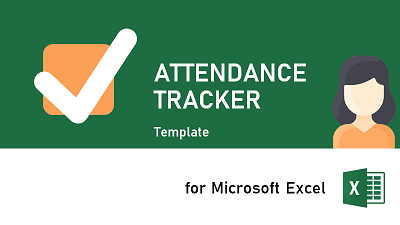
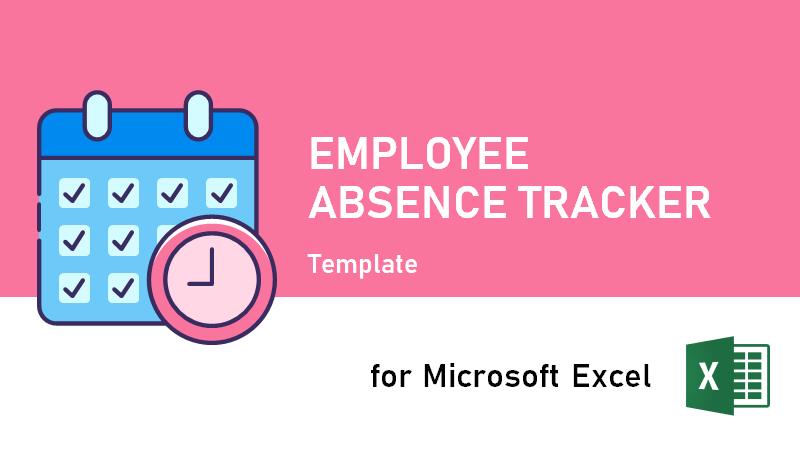
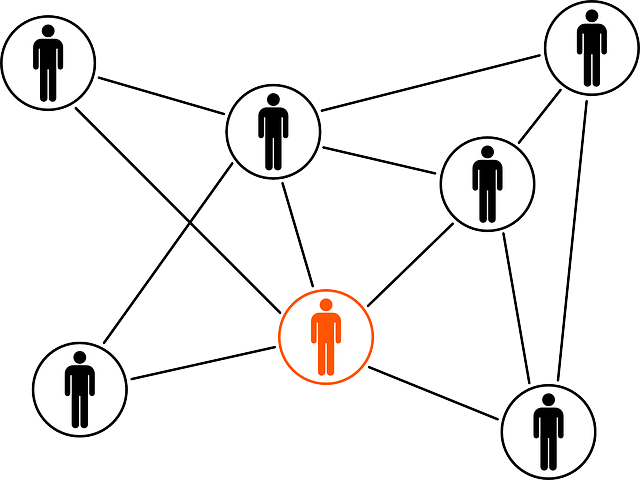
One thought on “Excel VBA: Adding custom Button to the Toolbar or Ribbon”